El reconocimiento facial se ha convertido en una de las tecnologías más innovadoras y discutidas en el ámbito de la inteligencia artificial y la seguridad. Desde desbloquear smartphones hasta identificar individuos en multitudes, su aplicación ha revolucionado múltiples industrias.
¿Qué es el Reconocimiento Facial?
El reconocimiento facial es una tecnología avanzada que permite identificar o verificar la identidad de una persona a partir de una imagen digital o un marco de video. Se basa en las características únicas de la cara de cada individuo; por ejemplo, la forma del rostro, el espacio entre los ojos, la posición de la nariz y los labios, entre otros. Este sistema no solo es utilizado por motivos de seguridad, sino que también se ha integrado en diversas aplicaciones móviles y sistemas de atención al cliente, proporcionando un método de verificación rápido y sin contacto.
Breve Historia del Reconocimiento Facial
La historia del reconocimiento facial se remonta a la década de 1960, cuando los primeros experimentos requerían una extensa intervención humana para marcar los rasgos faciales en las fotografías antes de que pudieran ser procesadas por una computadora. Desde entonces, el campo ha visto enormes avances, especialmente con la introducción de las redes neuronales y el aprendizaje profundo en la década de 2000. Estas tecnologías han permitido que el reconocimiento facial se vuelva completamente automatizado y capaz de operar con una precisión y velocidad impresionantes, transformando radicalmente tanto la seguridad como las interacciones digitales cotidianas.
¿Cómo Funciona el Reconocimiento Facial?
El funcionamiento del reconocimiento facial se basa en algoritmos de aprendizaje profundo que procesan y analizan miles de imágenes faciales para aprender y reconocer patrones comunes y únicos en las características faciales. Cuando se introduce una nueva imagen en el sistema, este software compara los datos con una base de datos preexistente para encontrar coincidencias. Los puntos de datos típicamente incluyen la distancia entre los ojos, la forma de las cejas, la nariz, la boca, los pómulos, y el contorno del rostro. A través de estos puntos, el sistema puede identificar con precisión a una persona, incluso en situaciones de cambio de iluminación, expresiones faciales variadas y diferentes ángulos de visión.
Aplicaciones del Reconocimiento Facial
El reconocimiento facial ha trascendido más allá de las simples aplicaciones de seguridad, integrándose en múltiples sectores de la economía y la sociedad. Aquí se detallan algunas de las aplicaciones más prominentes de esta tecnología, reflejando su versatilidad y capacidad de adaptación a diferentes necesidades y contextos.
| Sector | Aplicación | Beneficios | Ejemplos de Uso |
| Seguridad y Vigilancia | Monitorización de espacios públicos para reconocimiento de personas | Prevención del crimen, respuesta rápida a incidentes, seguridad mejorada | Cámaras de seguridad en aeropuertos y plazas |
| Sector Bancario y Finanzas | Autenticación de identidad en cajeros automáticos y apps bancarias | Reducción del fraude, transacciones más seguras | Autenticación biométrica en banca móvil |
| Salud y Medicina | Reconocimiento de pacientes y personalización de tratamientos | Mejora en la administración de tratamientos, reducción de errores médicos | Hospitales utilizando reconocimiento facial para verificar identidades |
| Comercio Minorista y Marketing Personalizado | Identificación de clientes y oferta de promociones personalizadas | Aumento de ventas, mejor experiencia de cliente | Tiendas minoristas que ajustan ofertas basadas en reconocimiento facial |
Seguridad y Vigilancia
En el ámbito de la seguridad, el reconocimiento facial ha demostrado ser una herramienta eficaz para la monitorización y reconocimiento de individuos en espacios públicos. Esta tecnología permite a las autoridades y empresas de seguridad identificar rápidamente a personas buscadas o sospechosas, mejorando la capacidad de respuesta ante incidentes y ayudando a prevenir delitos. Su uso en aeropuertos, estaciones de metro y grandes eventos, por ejemplo, es ya una práctica común.
Sector Bancario y Finanzas
Los bancos y otras instituciones financieras han adoptado el reconocimiento facial como un medio para reforzar la seguridad de las transacciones. Esta tecnología permite la autenticación de clientes en cajeros automáticos y aplicaciones bancarias, proporcionando un nivel de seguridad muy superior al de métodos tradicionales como los PIN o las preguntas de seguridad. Además, ayuda a prevenir el fraude y a proteger las cuentas de los usuarios de accesos no autorizados.
Salud y Medicina
En el sector de la salud, el reconocimiento facial se utiliza para identificar a pacientes, garantizando que el tratamiento y la medicación correctos se administren a la persona adecuada. Esta aplicación no solo mejora la eficiencia de los servicios médicos, sino que también reduce significativamente los errores médicos asociados con la identificación errónea de pacientes. Asimismo, permite una más rápida y segura verificación de identidades en emergencias médicas.
Comercio Minorista y Marketing Personalizado
En el comercio minorista, el reconocimiento facial ofrece la posibilidad de mejorar la experiencia de compra mediante la personalización. Las tiendas pueden reconocer a los clientes que entran y, basándose en historiales de compra previos, ofrecer promociones y productos que puedan interesar a ese consumidor específico. Esto no solo aumenta la satisfacción del cliente, sino que también potencia las ventas y la lealtad a la marca.
Ventajas del Reconocimiento Facial
La tecnología de reconocimiento facial no solo se ha popularizado por su capacidad para identificar individuos, sino también por las múltiples ventajas que ofrece en comparación con otros métodos de verificación y personalización de servicios. Estas ventajas impactan positivamente en diversos sectores, facilitando procesos y mejorando la seguridad y la experiencia del usuario.
Eficiencia y Velocidad
El reconocimiento facial destaca por su eficiencia y velocidad, proporcionando beneficios significativos como:
- Rapidez en la identificación: A diferencia de los métodos tradicionales que requieren la introducción manual de datos como contraseñas o la presentación de documentos de identidad, el reconocimiento facial realiza la identificación en cuestión de segundos.
- Fluidez en procesos de acceso: Mejora la experiencia de acceso en aeropuertos, bancos y eventos, donde la rapidez es fundamental para evitar cuellos de botella.
- Minimización de errores humanos: Al automatizar la identificación, se reduce la posibilidad de errores que podrían surgir al introducir datos manualmente.
Mejora de la Seguridad
La seguridad es una de las principales fortalezas del reconocimiento facial, con aspectos destacados como:
- Dificultad para ser engañado: A diferencia de las contraseñas que pueden ser descubiertas o los documentos que pueden ser falsificados, el reconocimiento facial utiliza características únicas e intransferibles.
- Control de accesos reforzado: Ideal para entornos críticos como instalaciones gubernamentales, centros de datos y laboratorios, donde la seguridad es primordial.
- Prevención de fraudes: En el sector financiero, reduce significativamente las oportunidades de fraude, protegiendo tanto a la entidad como a los usuarios.
Personalización de Servicios
El reconocimiento facial también permite una personalización profunda de servicios, lo que mejora significativamente la interacción con los usuarios:
- Experiencias de usuario a medida: Las empresas pueden ajustar sus servicios basándose en el reconocimiento de las necesidades y preferencias individuales, ofreciendo por ejemplo, ofertas personalizadas en tiendas o ajustes personalizados en dispositivos y aplicaciones.
- Marketing dirigido: Permite a las empresas de retail identificar a los clientes y sus patrones de compra, para luego ofrecer productos que probablemente sean de su interés, incrementando así la satisfacción del cliente y las ventas.
- Atención médica personalizada: En hospitales, permite una mejor gestión de los pacientes al proporcionar tratamientos y seguimientos personalizados según el historial médico reconocido a través de la identidad facial del paciente.
Estas ventajas demuestran que el reconocimiento facial no solo es una herramienta de seguridad, sino también un facilitador de operaciones más rápidas, seguras y personalizadas, lo que la convierte en una tecnología de gran valor en la era digital.
Desafíos y Controversias
Problemas de Privacidad
La implementación de tecnologías de reconocimiento facial ha suscitado una amplia gama de preocupaciones en cuanto a la privacidad de los individuos. La recopilación, almacenamiento y análisis de datos biométricos, que son únicos e irrepetibles para cada persona, supone un riesgo considerable en caso de manejo inadecuado o filtraciones de información. Muchos usuarios temen que su información personal pueda ser utilizada para fines distintos a los originalmente previstos, sin su consentimiento expreso, lo cual podría llevar a un seguimiento invasivo o la identificación en contextos no deseados.
Además, la capacidad de las tecnologías de reconocimiento facial para monitorear y reconocer personas en tiempo real ha generado preocupaciones sobre la vigilancia masiva y el potencial para crear sociedades de vigilancia donde la privacidad prácticamente no existe. Este escenario plantea dilemas éticos significativos sobre hasta qué punto debería ser aceptable que las autoridades y entidades privadas tengan acceso a tecnologías que pueden identificar a cualquier persona, en cualquier lugar y momento, sin su conocimiento o aprobación.
Sesgos y Precisión
Uno de los problemas técnicos más críticos del reconocimiento facial es la posibilidad de perpetuar y amplificar sesgos existentes. Los algoritmos de aprendizaje automático dependen de grandes volúmenes de datos para aprender a reconocer patrones faciales; sin embargo, si estos conjuntos de datos no son lo suficientemente diversos o están sesgados, el sistema puede desarrollar preferencias erróneas o discriminatorias. Esto se ha observado en varios estudios donde la tecnología muestra tasas de error más altas para personas de ciertas etnias, géneros o edades. Esto no solo afecta la equidad y la justicia social, sino que también cuestiona la confiabilidad de la tecnología en aplicaciones críticas.
Estos sesgos pueden tener implicaciones legales y sociales importantes, afectando desproporcionadamente a grupos minoritarios y aumentando el riesgo de discriminación. Para los desarrolladores y usuarios de estas tecnologías, es crucial implementar métodos para evaluar y corregir sesgos en los algoritmos, asegurando que el reconocimiento facial funcione de manera justa y precisa para todos los individuos, sin importar su procedencia o características físicas.
Regulaciones y Aspectos Legales
La adopción del reconocimiento facial también enfrenta desafíos significativos en términos de regulaciones y cumplimiento legal. Diferentes países y regiones tienen enfoques variados sobre la protección de datos y la privacidad, lo que puede complicar la implementación de sistemas de reconocimiento facial a nivel internacional. La Unión Europea, por ejemplo, ha establecido regulaciones estrictas con el Reglamento General de Protección de Datos (GDPR), que impone límites rigurosos sobre cómo los datos personales, incluidos los datos biométricos, pueden ser recolectados, almacenados y utilizados.
Este entorno regulatorio requiere que las empresas y organismos públicos que implementan tecnologías de reconocimiento facial no solo se aseguren de cumplir con las leyes locales de protección de datos, sino que también proporcionen garantías suficientes en términos de seguridad de la información y medidas de protección de la privacidad. La necesidad de navegación cuidadosa a través de estas regulaciones legales no solo implica desafíos técnicos y administrativos, sino que también puede limitar la velocidad a la que la tecnología puede ser desplegada y utilizada en ciertos contextos.
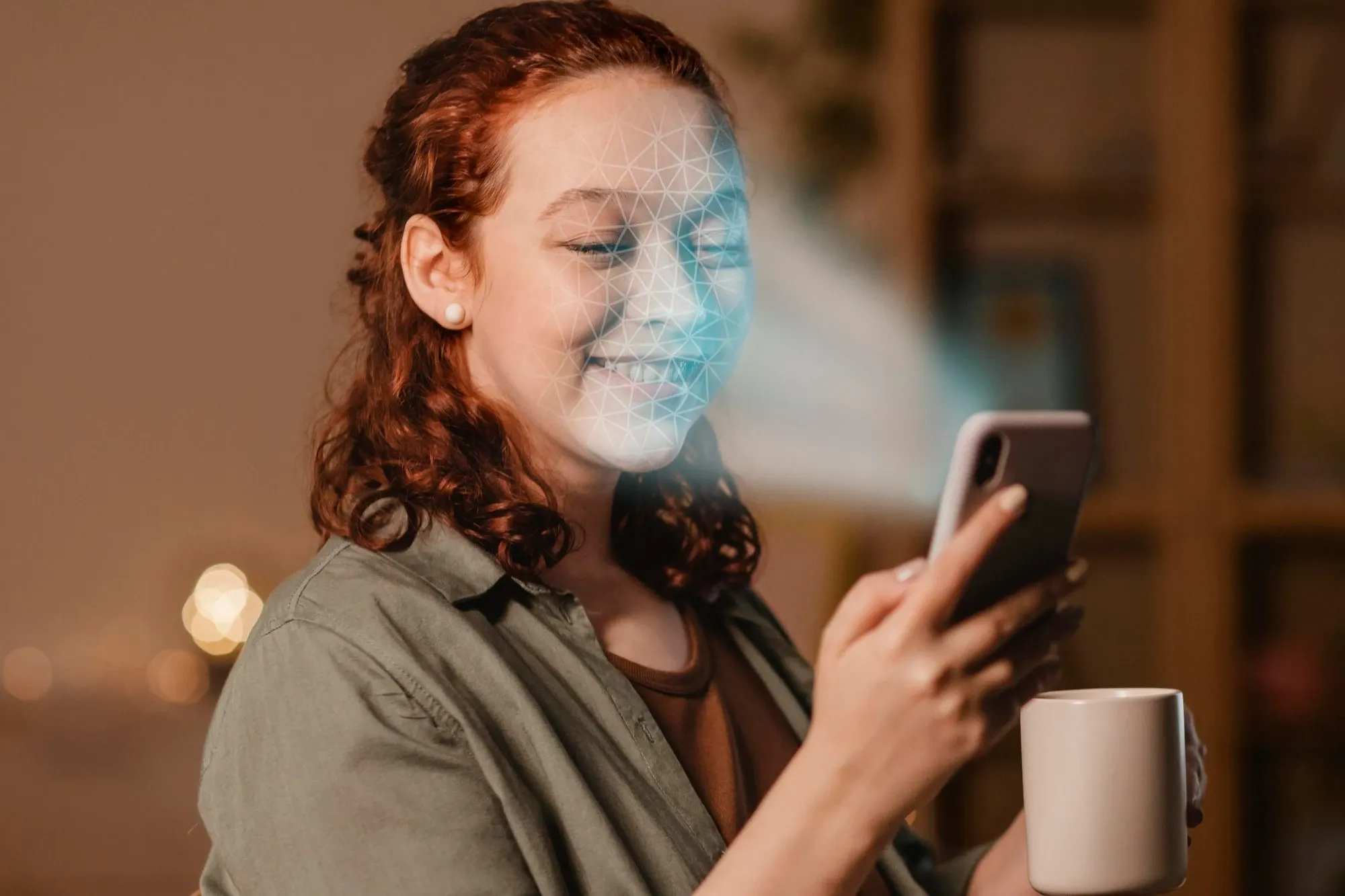
Leave a Reply