Ensuring the privacy of your email communications no longer needs to be a manual, cumbersome ritual. By integrating PGP (Pretty Good Privacy) encryption directly into your mail client and automating key management and signing processes, you can protect sensitive messages without adding friction to your daily workflow. These lifehacks will guide you through selecting the right tools, configuring seamless encryption in popular clients, automating key imports and expirations, and troubleshooting common pitfalls—so that every email you send is automatically secured from prying eyes.
Choosing and Installing the Right PGP Tools
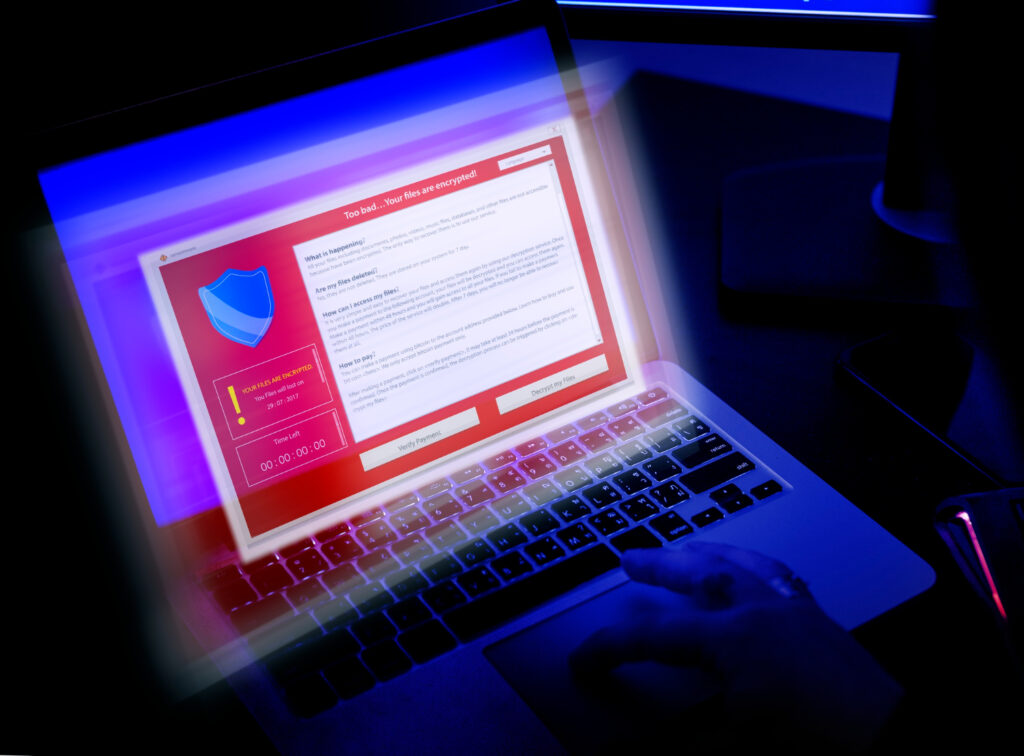
The first step toward effortless email encryption is selecting a reliable PGP implementation and mail plugin that support automation. On desktop platforms, GnuPG (GPG) is the de facto open-source standard. For integration, Thunderbird users can install the Enigmail or its native OpenPGP support, while Outlook enthusiasts can turn to Gpg4win’s GpgOL add-in. macOS Mail users may equip themselves with GPGTools, which bundles GPG Suite and the GPG Mail plugin. These packages install GPG itself along with extensions that embed encryption and signing controls directly into your compose window. By choosing a tool that feels native to your client, you eliminate the need to manually export keys or copy-paste encrypted text, setting the foundation for fully automated workflows.
Automating Key Discovery and Import
Manually exchanging public keys is error-prone and inconvenient, especially when dealing with multiple contacts. To automate this, configure your GPG setup to fetch keys from a trusted keyserver network whenever you initiate an encrypted message. In GPG’s configuration file (gpg.conf), adding the line keyserver hkps://keys.openpgp.org ensures that when your client looks for a recipient’s key, it retrieves the latest version automatically. For frequent correspondents within your organization, consider maintaining a local keyserver or synchronizing a shared directory via your intranet. This way, new or rotated keys propagate instantly to everyone’s client, guaranteeing you always encrypt to the correct public key without manual intervention.
Scheduling Key Rotation and Expiration Checks
PGP security best practices recommend rotating keys periodically and revoking compromised ones. Rather than relying on memory, use a task scheduler—like cron on Linux/macOS or Task Scheduler on Windows—to run a script that checks key expiration dates every week. The script can invoke gpg –list-keys –with-colons, parse the expiry fields, and send you an alert when any key is due for renewal within 30 days. For your own keys, automate the generation of a new subkey on a regular cadence by scripting GPG commands (gpg –quick-add-key), then upload the updated public key to your keyserver automatically. These lifehacks ensure that both your keys and those of your contacts remain valid and trustworthy without manual audits.
Integrating Encryption into Daily Email Routines
Once your keys are in place, streamline the actual encryption process by configuring your mail client to encrypt and sign every outgoing message by default. In Thunderbird’s account settings under End-To-End Encryption, select your default keypair and enable automatic encryption for all new messages. Similarly, in Outlook with GpgOL, define rules that match recipients with available public keys and apply encryption automatically. If a recipient’s key is missing, set the client to prompt once and then fetch the key, rather than interrupting every message. In macOS Mail, the GPG Mail preferences let you tick a box for “Sign messages by default” and “Encrypt if possible.” By baking these options into your client’s templates, you guarantee that no email ever goes out in plain text, freeing you to focus on content rather than security.
Troubleshooting Common Automation Hiccups

Even automated systems can encounter errors when keys change or when mail filters interfere with plugin operations. If encryption fails, first verify that the recipient’s key is present by running gpg –recv-keys <keyID> manually and checking your keyring. Ensure that your mail client and GPG versions are compatible—mismatched updates can break plugin APIs. For scripts that alert on key expiration, include error-handling to skip expired keys or keys lacking an expiration field, preventing false alarms. Additionally, watch out for corporate mail gateways that strip OpenPGP headers; configure your client to use inline PGP (–armor) rather than PGP/MIME if necessary. By anticipating these pitfalls and embedding checks into your automation scripts, you’ll maintain a robust encryption setup that requires minimal ongoing maintenance.
With these lifehacks—choosing the right tools, automating key discovery and rotation, integrating encryption defaults into your mail client, and addressing common errors—you can make PGP encryption a seamless part of your daily email routine. Gone are the days of copying and pasting armored text or forgetting to secure a message; your correspondence will now be protected automatically, safeguarding your privacy with zero extra effort.

Leave a Reply