Modern smartphones, laptops, and tablets rely on sophisticated battery-management systems to estimate remaining runtime—and yet, over time, you may notice your device shutting off unexpectedly or displaying wildly fluctuating percentages. These symptoms often stem from drift in the battery’s internal gauge rather than actual capacity loss. By performing controlled charge cycles and leveraging simple calibration tools, you can realign your device’s state-of-charge readings to reality, restoring confidence in its displayed battery percentage. This guide shares easy lifehacks—covering preparation, calibration routines, software utilities, and ongoing maintenance—that let you reclaim accurate battery reporting without resorting to service centers.
Understanding Why Calibration Matters

Battery-management systems estimate remaining power by measuring voltage, current, and temperature, then applying those metrics to a learned model of your battery’s behavior. As you use and recharge your device, slight inaccuracies accumulate: voltage thresholds for “full” or “empty” drift, and the controller misinterprets actual charge levels. The result is a counterintuitive reading—your phone might linger at 1% for minutes before suddenly powering off, or jump from 20% to 80% after a brief charge. A full calibration cycle resets these thresholds by teaching the device exactly how its battery responds from zero to 100%. By understanding this process, you’ll appreciate why a one-time recalibration can vastly improve the reliability of your battery meter.
Preparing Your Device and Environment
Before beginning any calibration routine, create the right conditions to minimize risk and ensure accuracy. First, back up important data in case an unexpected shutdown occurs during deep discharge. Disable background syncing, automatic updates, and power-hungry location services to prevent them from interrupting the cycle. Ideally, perform calibration at room temperature (around 20–25 °C), since extreme cold or heat skews voltage readings and can harm the cells. If you’re calibrating a laptop, connect the charger but allow it to charge and discharge through your usual power adapter rather than an external dock. Establishing these preparatory lifehacks eliminates external variables and paves the way for a clean calibration process.
Executing Controlled Charge-Discharge Cycles
A full calibration cycle involves three phases: deep discharge, full charge, and rest. Begin by using your device normally until it powers off due to low battery. If possible, boot it back on once to confirm you’ve hit true zero percent, then let it shut off again. Next, charge uninterrupted to 100% using the original charger and cable—avoid quick-charge adapters, which can overshoot the final voltage and confuse the gauge. Once fully charged, leave the device idle for at least two more hours; this “absorption” phase allows the battery voltage to stabilize. Finally, reboot and verify the percentage reads 100%. Completing these controlled cycles realigns the voltage thresholds, teaching your device how its battery behaves from empty to full.
Leveraging Calibration Apps and Tools
While manual cycles work for most devices, specialized apps and utilities can simplify the process and provide diagnostic insights. On Windows laptops, tools like BatteryCare or BatteryMon graph voltage and capacity over time, guiding precise discharge until the cutoff voltage. For macOS, coconutBattery reports historical cycle counts and health metrics, indicating when calibration is due. Android devices may use “AccuBattery” to track real-time capacity and suggest calibrated readings. These software lifehacks automate logging and can even schedule calibration reminders after a set number of cycles. By combining manual routines with these utilities, you gain both accuracy and convenience in maintaining battery health.
Maintaining Accurate Readings Over Time
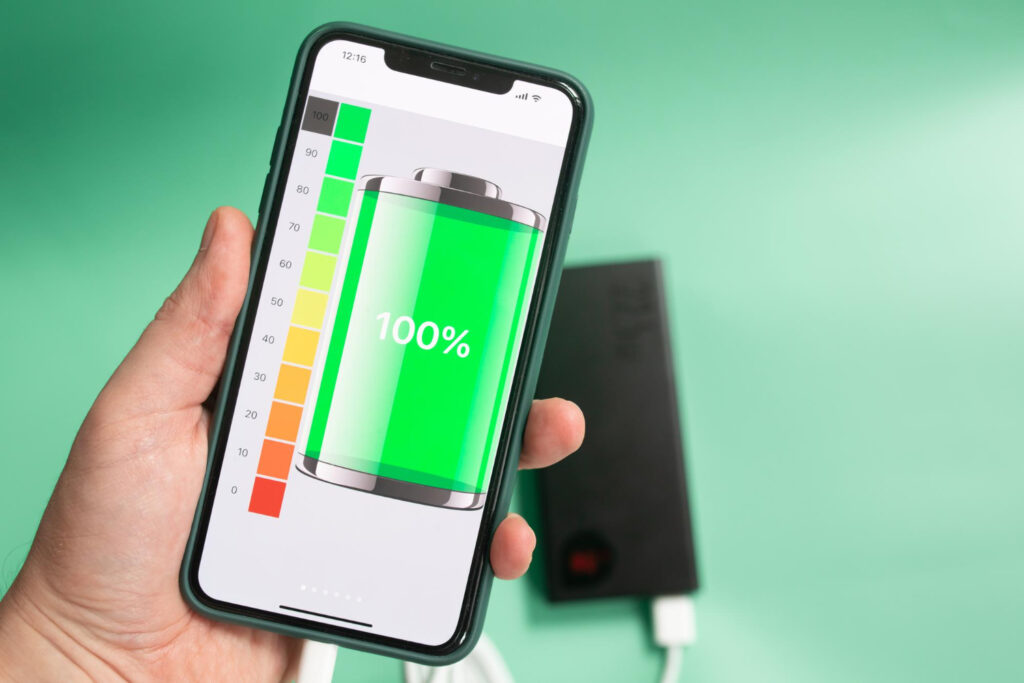
Calibration isn’t a one-and-done fix; gradual drift returns as you continue using your device. To keep your battery gauge honest, repeat the full cycle every one to three months depending on usage intensity. Between calibrations, adopt healthy charging habits: avoid constant topping up above 90%, and unplug once fully charged instead of leaving the device connected overnight. Turn on any built-in battery-health modes—like iOS “Optimized Battery Charging” or laptop manufacturer battery-preservation settings—that limit maximum charge to 80% during daily use. These maintenance lifehacks reduce strain on the cells, slow drift, and extend overall battery lifespan while preserving the accuracy you’ve restored through calibration.
By integrating these recalibration lifehacks—understanding battery-gauge drift, preparing your environment, executing controlled charge cycles, leveraging diagnostic tools, and practicing sustainable charging—you’ll ensure your device’s battery meter truly reflects its remaining power. Say goodbye to sudden shutdowns and erratic percentage jumps, and hello to predictable, reliable battery readings that keep your devices working precisely when you need them.
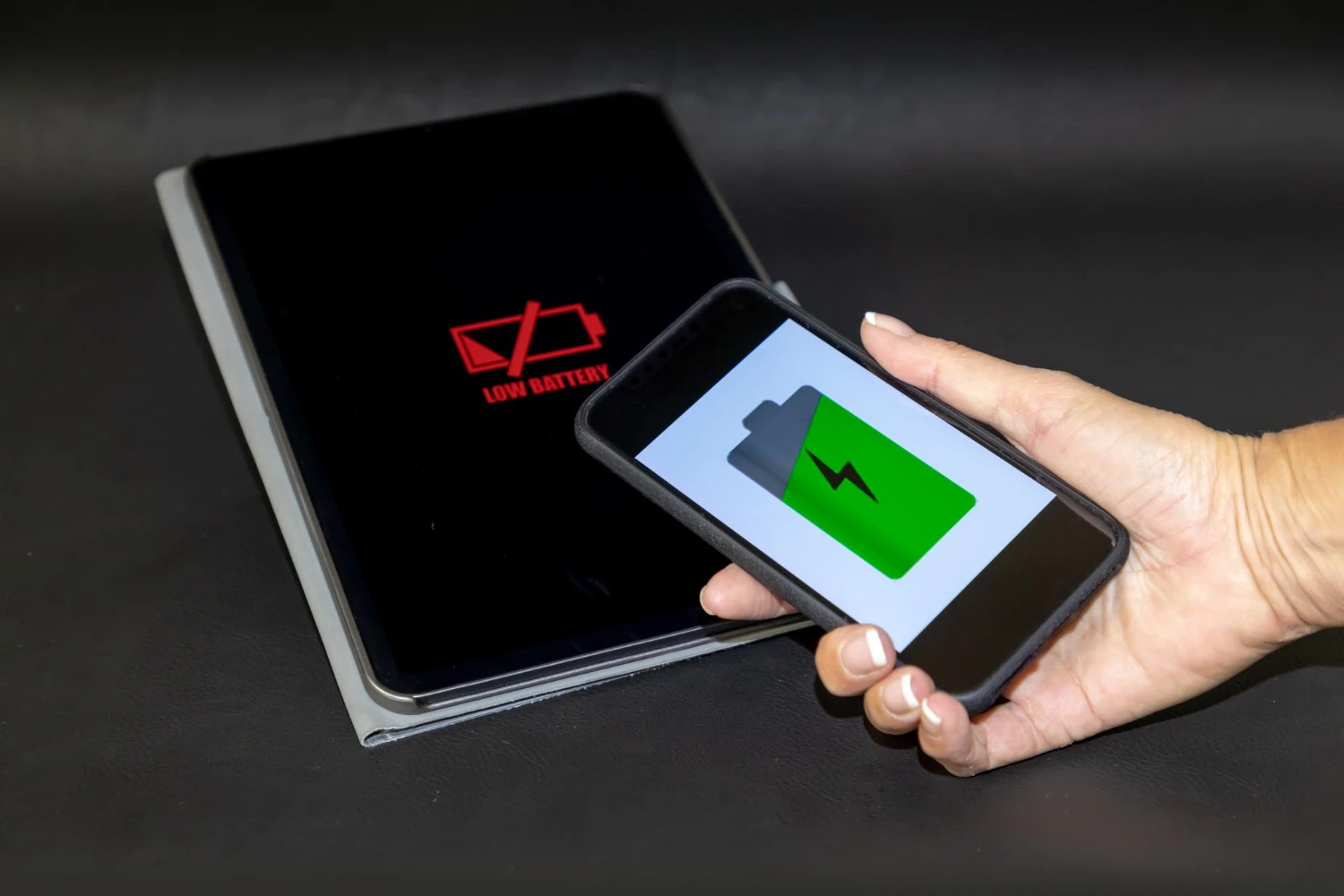
Leave a Reply